Introducing SQL and Postgres #
Getting Started #
Invoke psql at the shell prompt to start the PostgreSQL REPL.
Pull the documents repository to get access to the data files for today.
Getting Help #
Type \? at the prompt to get a list of meta-commands
(these are psql, not SQL, commands).
A few of these are quite common:
\qquit psql\hprovides help on an SQL command or lists available commands\dlist or describe tables, views, and sequences\llists databases\cconnect to a different database\iread input from a file (like source)\osend query output to a file or pipe\!execute a shell command\cdchange directory
The PostgreSQL manual is a well-written and valuable resource.
Help for writing SQL queries, finding functions in Postgres, ….
Entering SQL Statements #
SQL consists of a sequence of statements.
Each statement is built around a specific command, with a variety of modifiers and optional clauses.
Keep in Mind:
-
Command names and modifiers are not case-sensitive.
-
SQL statements can span several lines, and all SQL statements end in a semi-colon (;).
-
Strings are delimited by single quotes ’like this’, not double quotes “like this”.
-
SQL comments are lines starting with
--.
A Simple Example #
Try the following (or copy it from the notes or commands-1.sql).
create table products (
product_id SERIAL PRIMARY KEY,
name text,
price numeric CHECK (price > 0),
sale_price numeric CHECK (sale_price > 0),
CHECK (price > sale_price)
);
Then type \d at the prompt. You should see the table.
Next, we will enter some data.
INSERT INTO products (name, price, sale_price) values ('furby', 100, 95);
insert into products (name, price, sale_price)
values ('frozen lunchbox', 10, 8),
('uss enterprise', 12, 11),
('spock action figure', 8, 7),
('slime', 1, 0.50);
Do the following, one at a time.
select * from products;
select name, price from products;
select name as product, price as howmuch from products;
Discussion…
Making Tables #
Creating Tables #
We use the CREATE TABLE command. In its most
basic form, it looks like
create table NAME (attribute1 type1, attribute2 type2, ...);
A simple version of the previous products table is:
create table products (
product_id integer,
name text,
price real,
sale_price real
);
This gets the idea, but a few wrinkles are nice. Here’s the fancy version again:
create table products (
product_id SERIAL PRIMARY KEY,
name text,
price numeric CHECK (price > 0),
sale_price numeric CHECK (sale_price > 0),
CHECK (price > sale_price)
);
Discussion, including:
- Column
product_idis automatically set when we add a row. - We have told postgres that
product_idis the primary key. - Columns
priceandsale_pricemust satisfy some constraints. - What happens if we try to add data that violates those
constraints? Try this:
insert into products (name, price, sale_price) values ('kirk action figure', 50, 52); - There are two kinds of constraints here: constraints on columns and constraints on the table. Which are which?
Here’s an alternative approach to making the products table:
create table products (
product_id SERIAL PRIMARY KEY,
label text UNIQUE NOT NULL CHECK (char_length(label) > 0),
price numeric CHECK (price >= 0),
discount numeric DEFAULT 0.0 CHECK (discount >= 0),
CHECK (price > discount)
);
Notice that there are a variety of functions that postgres
offers for operating on the different data types.
For instance, char_length() returns the length of a string.
Now, which one of these will work?
insert into products (label, price)
values ('kirk action figure', 50);
insert into products (price, discount)
values (50, 42);
insert into products (label, price, discount)
values ('', 50, 42);
Altering Tables #
The ALTER TABLE command allows you to change
a variety of table features. This includes
adding and removing columns, renaming attributes,
changing constraints or attribute types, and
setting column defaults. See the full documentation
for more.
A few examples using the most recent definition of products:
-
Let’s rename
product_idto justidfor simplicity.alter table products rename product_id to id; -
Let’s add a
brand_namecolumn.alter table products add brand_name text DEFAULT 'generic' NOT NULL; -
Let’s drop the
discountcolumnalter table products drop discount; -
Let’s set a default value for
brand_name.alter table products alter brand_name SET DEFAULT 'generic';
Deleting Tables #
The command is DROP TABLE.
drop table products;
drop table products cascade;
Try it, then type \d at the prompt.
This command is permanent and irreversible (unless you have a backup).
Working with CRUD #
The four most basic operations on our data are
- Create
- Read
- Update
- Delete
collectively known as CRUD operations.
In SQL, these correspond to the four core commands INSERT, SELECT,
UPDATE, and DELETE.
To start our exploration, let’s create a table. Motivation: Suppose we have an online learning platform where students read course materials, watch videos, and take quizzes on the content. We’d like to record “events” every time a student takes a quiz.
create table events (
id SERIAL PRIMARY KEY,
moment timestamp DEFAULT 'now',
persona integer NOT NULL,
element integer NOT NULL,
score integer NOT NULL DEFAULT 0 CHECK (score >= 0 and score <= 1000),
hints integer NOT NULL DEFAULT 0 CHECK (hints >= 0),
latency real,
answer text,
feedback text
);
Note: Later on, persona and element will be foreign keys, but for now,
they will just be arbitrary integers.
INSERT #
The basic template is
INSERT INTO <tablename> (<column1>, ..., <columnk>)
VALUES (<value1>, ..., <valuek>);
If the column names are excluded, then values for all columns must be
provided. You can use DEFAULT in place of a value for a column with a default
setting.
You can also insert multiple rows at once
INSERT INTO <tablename> (<column1>, ..., <columnk>)
VALUES (<value11>, ..., <value1k>),
(<value21>, ..., <value2k>),
...
(<valuem1>, ..., <valuemk>);
You can add a RETURNING clause that makes the INSERT query return a table of
results, which you can choose – such as the IDs of the inserted rows.
Examples #
First, copy data from events.csv into the events table:
(modify the path to ’events.csv’ to be correct for your computer)
\COPY events FROM 'events.csv' WITH DELIMITER ',';
SELECT setval('events_id_seq', 1001, false);
If you’re connected to our SQL server, the path above will work, since the data is available in my home directory. Note that when you’re connected to our server, paths refer to locations on the server, not on your own computer.
insert into events (persona, element, score, answer, feedback)
values (1211, 29353, 824, 'C', 'How do the mean and median differ?');
insert into events (persona, element, score, answer, feedback)
values (1207, 29426, 1000, 'A', 'You got it!')
RETURNING id;
insert into events (persona, element, score, answer, feedback)
values (1117, 29433, 842, 'C', 'Try simplifying earlier.'),
(1199, 29435, 0, 'B', 'Your answer was blank'),
(1207, 29413, 1000, 'C', 'You got it!'),
(1207, 29359, 200, 'A', 'A square cannot be negative')
RETURNING *;
Try inserting a few valid rows giving latencies but not id or feedback. Find the value of the id’s so inserted.
SELECT #
The SELECT command is how we query the database. It is
versatile and powerful command.
The simplest query is to look at all rows and columns of a table:
select * from events;
The * is a shorthand for “all columns.”
Selects can include expressions, not just column names,
as the quantities selected. And we can use as clauses
to name (or rename) the results.
select 1 as one;
select ceiling(10 * random()) as r;
select 1 as ones from generate_series(1,10);
select min(r), avg(r) as mean, max(r) from
(select random() as r from generate_series(1, 10000)) as _;
select '2015-01-22 08:00:00'::timestamp + random() * '64 days'::interval
as w from generate_series(1, 10);
Notice how we used a select to create a virtual table and then selected from it.
Most importantly, we can qualify our queries with conditions that
refine the selection. We do this with the WHERE clause, which accepts
a logical condition on any expression and selects only those rows
that satisfy the condition. The conditional expression can include
column names (even temporary ones) as variables.
select * from events where id > 20 and id < 40;
We can also order the output using the ORDER BY clause:
select score, element from events
where persona = 1202
order by element, score;
And we can limit the number of results using LIMIT:
select score, element from events
where persona = 1202
order by element, score
limit 10;
Aggregate Functions and Grouping #
Aggregate functions operate on one or more attributes to produce
a summary value. Examples: count, max, min, sum.
For example, let’s calculate the average score obtained by students:
select avg(score) from events;
This produces a single row: the average score. Any aggregate function takes many rows and reduces them to a single row. This is why you can’t write this:
select persona, avg(score) from events;
Try it; why does Postgres complain?
We often want to apply aggregate functions not just
to whole columns but to groups of rows within columns.
This is the province of the GROUP BY clause. It groups the data according to
a specific value, and aggregate functions then produce a single result per
group.
For example, if I wanted the average score for each separate user, I could write:
select persona, avg(score) as mean_score
from events
group by persona
order by mean_score desc;
You can apply conditions on grouped queries. Instead
of WHERE for those conditions, you use HAVING, with
otherwise the same syntax. Short version: WHERE select rows,
and HAVING selects groups.
select persona, avg(score) as mean_score
from events
where moment > '2020-10-01 11:00:00'::timestamp
group by persona
having avg(score) > 50
order by mean_score desc;
Examples #
Try to craft selects in events for the following:
- List all event ids for events taking place
after 20 March 2015 at 8am.
(Hint:
>and<should work as you hope.) - List all ids, persona, score where a score > 900 occurred.
- List all persona (sorted numerically) who score > 900.
Can you eliminate duplicates here? (Hint: Consider
SELECT DISTINCT) - Can you guess how to list all persona whose average score > 600.
You will need to do a
GROUP BYas above. (Hint: useHAVINGinstead ofWHEREfor the aggregate condition.) - Produce a table showing how many times each instructional
element was practiced. The
COUNT()aggregate function counts the number of rows in each group.
UPDATE #
The UPDATE command allows us to modify existing
entries in any way we like. The basic syntax
looks like this:
UPDATE table
SET col1 = expression1,
col2 = expression2,
...
WHERE condition;
Beware: If you omit the WHERE clause, the update will be applied to every
row.
The UPDATE command can update one or more columns and
can have a RETURNING clause like INSERT.
Examples #
First we make a table of gems with some random data:
create table gems (label text DEFAULT '',
facets integer DEFAULT 0,
price money);
insert into gems
(select '', ceiling(20 * random() + 1), '1.00'::money
from generate_series(1, 20) as k);
update gems set label = ('{thin,quality,wow}'::text[])[ceil(random() * 3)];
Now let’s do some updates:
update gems set label = 'thin'
where facets < 10;
update gems set label = 'quality',
price = 25.00 + cast(10 * random() as numeric)
where facets >= 10 and facets < 20;
update gems set label = 'wow', price = '100.00'::money
where facets >= 20;
select * from gems;
Now you try it (in the events table):
- Set answer for id > 800 to the letter C.
- Update the scores to subtract 50 points for every hint taken when id > 800. Check before and after to make sure it worked.
DELETE #
The DELETE command allows you to remove rows
from a table that satisfy a condition.
The basic syntax is:
DELETE FROM table WHERE condition;
Examples:
delete from gems where facets < 5;
delete from events where id > 1000 and answer = 'B';
Activity #
Here, we will do some brief practice with CRUD operations by generating a table of random data and playing with it.
-
Create a table
rdatawith five columns: oneintegercolumnid, twotextcolumnsaandb, onedatemoment, and onenumericcolumnx. Be sure to list them in that order. -
Fill the table with data using this command: (modify the path to ‘rdata.csv’ to be correct for your computer)
\COPY rdata FROM 'rdata.csv' WITH DELIMITER ',';Use a
SELECTto preview the first 10 rows so you see what kind of data is inside. -
Use
SELECTto display rows of the table for whichbis equal to a particular choice. -
Use
SELECTwith theoverlapsoperator on dates to find all rows withmomentin the month of November 2017. You can find functions for working on dates and times in the manual if you need them.The
OVERLAPSoperator is a binary operator that can tell if two date intervals overlap:SELECT ('2020-10-01'::date, '2020-10-01'::date) OVERLAPS ('2020-09-24'::date, '2020-10-14'::date);Then use a query to calculate the minimum, maximum, and average of
xfor all rows whosemomentis in the month of November. -
Use
UPDATEto set the value ofbto a fixed choice for all rows whoseidis divisible by 3 and 5. -
Use
DELETEto remove all rows for whichidis even and greater than 2. (Hint:%is the mod operator.) -
Use a few more
DELETE’s (four more should do it) to remove all rows whereidis not prime. -
Use
SELECTwith either the~*orilikeoperators to display rows for whichamatches a specific pattern, e.g.,select * from rdata where a ~* '[0-9][0-9][a-c]a';
Joins and Foreign Keys #
As we will see shortly, principles of good database design tell us that tables represent distinct entities with a single authoritative copy of relevant data. This is the DRY principle in action, in this case eliminating data redundancy.
An example of this in the events table are the persona and element
columns, which point to information about students and components of
the learning environment. We do not repeat the student’s information
each time we refer to that student. Instead, we use a link to the
student that points into a separate Personae table.
But if our databases are to stay DRY in this way, we need two things:
-
A way to define links between tables (and thus define relationships between the corresponding entities).
-
An efficient way to combine information across these links.
The former is supplied by foreign keys and the latter by the operations known as joins. We will tackle both in turn.
Foreign Keys #
A foreign key is a field (or collection of fields) in one table that
uniquely specifies a row in another table. We specify foreign keys in
Postgresql using the REFERENCES keyword when we define a column or
table. A foreign key that references another table must be the value
of a unique key in that table, though it is most common to reference
a primary key.
Example:
create table countries (
country_code char(2) PRIMARY KEY,
country_name text UNIQUE
);
insert into countries
values ('us', 'United States'), ('mx', 'Mexico'), ('au', 'Australia'),
('gb', 'Great Britain'), ('de', 'Germany'), ('ol', 'OompaLoompaland');
select * from countries;
delete from countries where country_code = 'ol';
create table cities (
name text NOT NULL,
postal_code varchar(9) CHECK (postal_code <> ''),
country_code char(2) REFERENCES countries,
PRIMARY KEY (country_code, postal_code)
);
Foreign keys can also be added (and altered) as table constraints
that look like FOREIGN KEY (<key>) references <table>.
Now try this
insert into cities values ('Toronto', 'M4C185', 'ca'), ('Portland', '87200', 'us');
Notice that the insertion did not work – and the entire transaction was rolled back – because the implicit foreign key constraint was violated. There was no row with country code ‘ca’.
So let’s fix it. Try it!
insert into countries values ('ca', 'Canada');
insert into cities values ('Toronto', 'M4C185', 'ca'), ('Portland', '87200', 'us');
update cities set postal_code = '97205' where name = 'Portland';
Joins #
Suppose we want to display features of an event with the name and
course of the student who generated it. If we’ve kept to DRY design
and used a foreign key for the persona column, this seems
inconvenient.
That is the purpose of a join. For instance, we can write:
select personae.lastname, personae.firstname, events.score, events.moment
from events
join personae on events.persona = personae.id
where moment > '2015-03-26 08:00:00'::timestamp
order by moment;
Joins incorporate additional tables into a select. This is done by
appending to the from clause:
from <table> join <table> on <condition> ...
where the on condition specifies which rows of the different tables
are included. And within the select, we can disambiguate columns by
referring them to by <table>.<column>. Look at the example above
with this in mind.
We will start by seeing what joins mean in a simple case.
create table A (id SERIAL PRIMARY KEY, name text);
insert into A (name)
values ('Pirate'),
('Monkey'),
('Ninja'),
('Flying Spaghetti Monster');
create table B (id SERIAL PRIMARY KEY, name text);
insert into B (name)
values ('Rutabaga'),
('Pirate'),
('Darth Vader'),
('Ninja');
select * from A;
select * from B;
Let’s look at several kinds of joins. (There are others, but this will get across the most common types.)
Inner Join #
An inner join produces the rows for which attributes
in both tables match. (If you just say JOIN in SQL,
you get an inner join; the word INNER is optional.)
select * from A INNER JOIN B on A.name = B.name;
We think of the selection done by the on condition
as a set operation on the rows of the two tables.
Specifically, an inner join is akin to an
intersection:
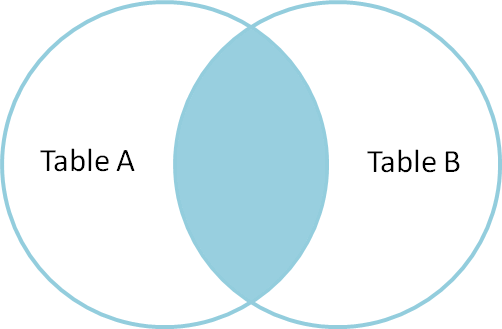
Full Outer Join #
A full outer join produces the full set of rows in
all tables, matching where possible but null otherwise.
select * from A FULL OUTER JOIN B on A.name = B.name;
As a set operation, a full outer join is a union
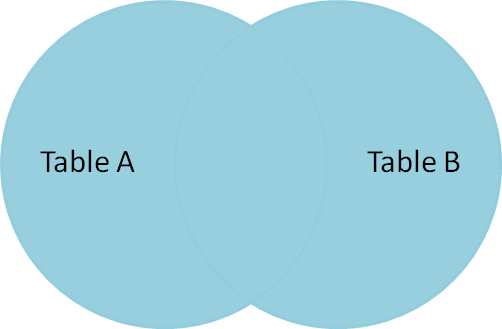
Left Outer Join #
A left outer join produces all the rows from A,
the table on the “left” side of the join operator,
along with matching rows from B if available, or
null otherwise. (LEFT JOIN is a shorthand for
LEFT OUTER JOIN in postgresql.)
select * from A LEFT OUTER JOIN B on A.name = B.name;
A left outer join is a hybrid set operation
that looks like:
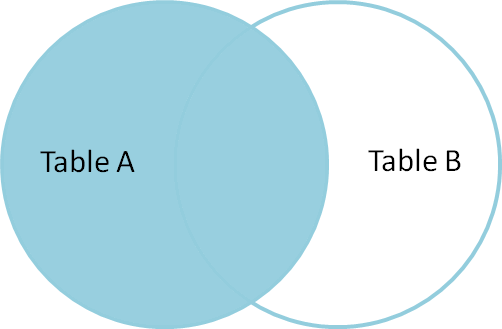
Set Difference #
Exercise: Give a selection that gives all the rows of A that are not in B.
select * from A LEFT OUTER JOIN B on A.name = B.name where B.id IS null;
This corresponds to a set difference operation A - B:
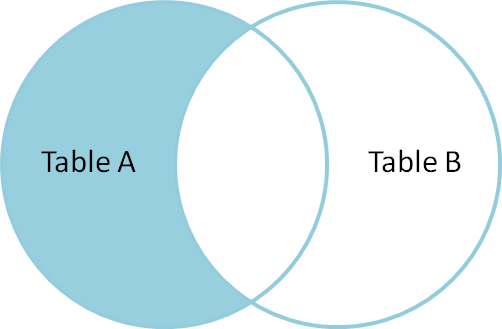
Symmetric Difference #
Exercise: Select the rows of A not in B and the rows of B not in A.
select * from A FULL OUTER JOIN B on A.name = B.name
where B.id IS null OR A.id IS null;
This corresponds to a set difference operation A - B: ../Figures/left-outer-join-exclusions.png
A simple join exercise #
Using the cities and countries tables we created earlier, do the following:
- List city name, postal code, and country name for each city.
- List city name, country, and address as a valid string. (The
concat()function takes multiple strings as arguments and concatenates them together.)
A bigger join exercise #
Now let’s create a venues table as well:
create table venues (
id SERIAL PRIMARY KEY,
name varchar(255),
street_address text,
type char(7) CHECK (type in ('public', 'private')) DEFAULT 'public',
postal_code varchar(9),
country_code char(2),
FOREIGN KEY (country_code, postal_code)
REFERENCES cities (country_code, postal_code) MATCH FULL
);
insert into venues (name, postal_code, country_code)
values ('Crystal Ballroom', '97205', 'us'),
('Voodoo Donuts', '97205', 'us'),
('CN Tower', 'M4C185', 'ca');
update venues set type = 'private' where name = 'CN Tower';
select * from venues;
Now create a social_events with a few social events:
create table social_events (
id SERIAL PRIMARY KEY,
title text,
starts timestamp DEFAULT 'now'::timestamp + '1 month'::interval,
ends timestamp DEFAULT 'now'::timestamp + '1 month'::interval + '3 hours'::interval,
venue_id integer REFERENCES venues (id)
);
insert into social_events (title, venue_id) values ('LARP Club', 3);
insert into social_events (title, starts, ends)
values ('Fight Club', 'now'::timestamp + '12 hours'::interval,
'now'::timestamp + '16 hours'::interval);
insert into social_events (title, venue_id)
values ('Arbor Day Party', 1), ('Doughnut Dash', 2);
select * from social_events;
Exercise: List a) all social events with a venue with the venue names, and b) all social events with venue names even if missing.
When we know we will search on certain fields regularly, it can be helpful to create an index, which speeds up those particular searches.
create index social_events_title on social_events using hash(title);
create index social_events_starts on social_events using btree(starts);
select * from social_events where title = 'Fight Club';
select * from social_events where starts >= '2015-11-28';
Database Schema Design Principles #
The key design principle for database schema is to keep the design DRY – that is, eliminate data redundancy. The process of making a design DRY is called normalization, and a DRY database is said to be in “normal form.”
The basic modeling process:
- Identify and model the entities in your problem
- Model the relationships between entities
- Include relevant attributes
- Normalize by the steps below
Example #
Consider a database to manage songs:
Album Artist Label Songs
------------- ------------------- --------- ----------------------------------
Talking Book Stevie Wonder Motown You are the sunshine of my life,
Maybe your baby, Superstition, ...
Miles Smiles Miles Davis Quintet Columbia Orbits, Circle, ...
Speak No Evil Wayne Shorter Blue Note Witch Hunt, Fee-Fi-Fo-Fum, ...
Headhunters Herbie Hancock Columbia Chameleon, Watermelon Man, ...
Maiden Voyage Herbie Hancock Blue Note Maiden Voyage
American Fool John Couger Riva Hurts so good, Jack & Diane, ...
...
This seems fine at first, but why might this format be problematic or inconvenient?
-
Difficult to get songs from a long list in one column
-
Same artist has multiple albums
-
“Best Of” albums
-
A few thoughts:
- What happens if an artist changes names partway through his or her career (e.g., John Cougar)?
- Suppose we want mis-spelled “Herbie Hancock” and wanted to update it. We would have to change every row corresponding to a Herbie Hancock album.
- Suppose we want to search for albums with a particular song; we have to search specially within the list for each album.
The schema here can be represented as
Album (artist, name, record_label, song_list)
where Album is the entity and the labels in parens are its
attributes.
To normalize this design, we will add new entities and define their attributes so each piece of data has a single authoritative copy.
Step 1. Give Each Entity a Unique Identifier #
This will be its primary key, and we will call it id here.
Key features of a primary key are that it is unique, non-null, and it never changes for the lifetime of the entity.
Step 2. Give Each Attribute a Single (Atomic) Value #
What does each attribute describe? What attributes are repeated in
Albums, either implicitly or explicitly?
Consider the relationship between albums and songs. An album can have
one or more songs; in other words, the attribute song_list is
non-atomic (it is composed of other types, in this case a list of
text strings). The attribute describes a collection of another entity
– Song.
So, we now have two entities, Album and Song. How do we express these
entities in our design? It depends on our model. Let’s look at two
ways this could play out.
-
Assume (at least hypothetically) that each song can only appear on one album. Then
AlbumandSongwould have a one-to-many relationship.Album(id, title, label, artist)Song(id, name, duration, album_id)
Question: What do our
CREATE TABLEcommands look like under this model? -
Alternatively, suppose our model recognizes that while an album can have one or more songs, a song can also appear on one or more albums (e.g., a greatest hits album). Then, these two entities have a many-to-many relationship.
This gives us two entities that look like:
Album(id, title, label, artist)Song(id, name, duration)
This is fine, but it doesn’t seem to capture that many-to-many relationship. How should we capture that?
- An answer:
This model actually describes a new entity –
Track. The schema looks like:Album(id, title, label, artist)Song(id, name, duration)Track(id, song_id, album_id, index)
Step 3. Make All Non-Key Attributes Dependent Only on the Primary Key #
This step is satisfied if each non-key column in the table serves to describe what the primary key identifies.
Any attributes that do not satisfy this condition should be moved to another table.
In our schema of the last step (and in the example table), both
the artist and label field contain data that describes something
else. We should move these to new tables, which leads to
two new entities:
Artist(id, name)RecordLabel (id, name, street_address, city, state_name, state_abbrev, zip)
Each of these may have additional attributes. For instance, producer in the latter case, and in the former, we may have additional entities describing members in the band.
Step 4. Make All Non-Key Attributes Independent of Other Non-Key Attributes #
Consider RecordLabel. The state_name, state_abbrev, and zip code
are all non-key fields that depend on each other. (If you know
the zip code, you know the state name and thus the abbreviation.)
This suggests to another entity State, with name and abbreviation
as attributes. And so on.
Exercise #
Convert this normalized schema into a series of
CREATE TABLE commands.